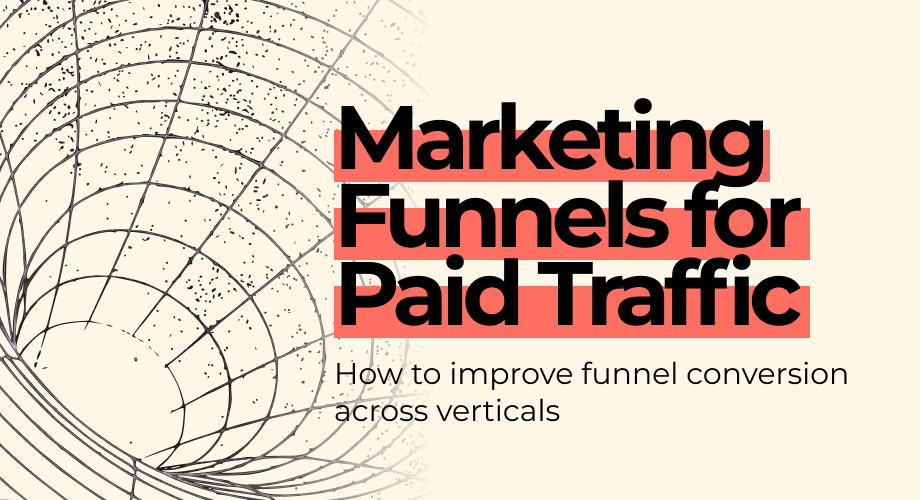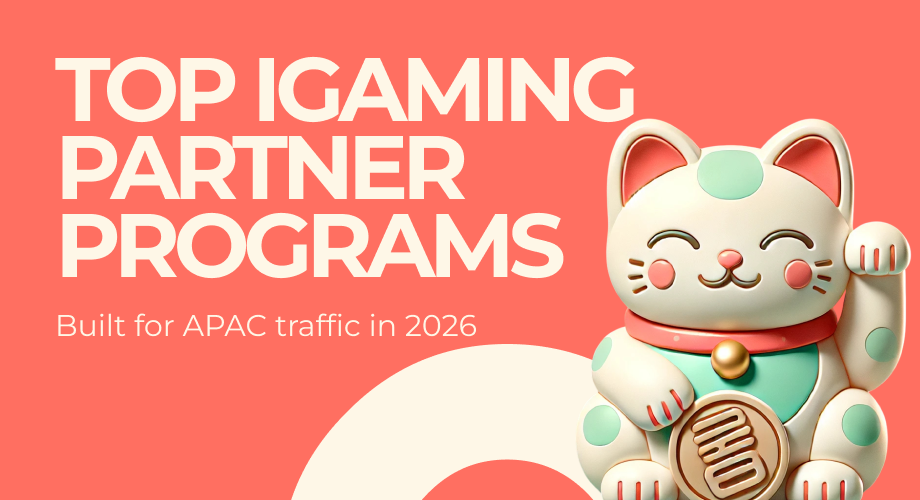Trafficback is a feature when you can manage your backfill in Adoperator traffic monetization platform for traffic that has been filtered or unsold through your smartlink (directlink).
Manage trafficback from Publisher's dashboard
You can setup your traffic back at ease for your active smart tags and smart links and send this traffic to other ad networks or your own TDS or tracking software for further monetization.
First, you need to login or register if you are not registered* yet.
* In this case please read article how to register and create smartlink “Traffic monetization using smart link”
Then please follow simple instructions.
1.
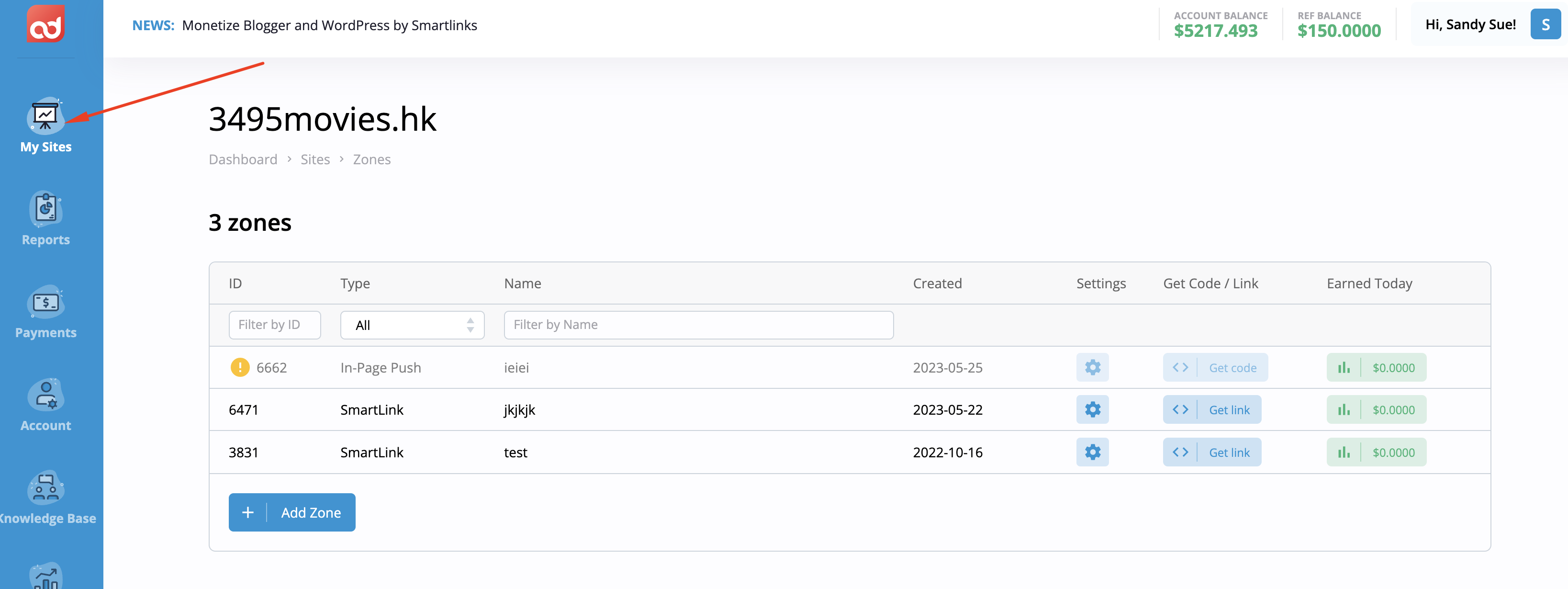
Open “My Sites” section and get to zones of “Site” unit
2.
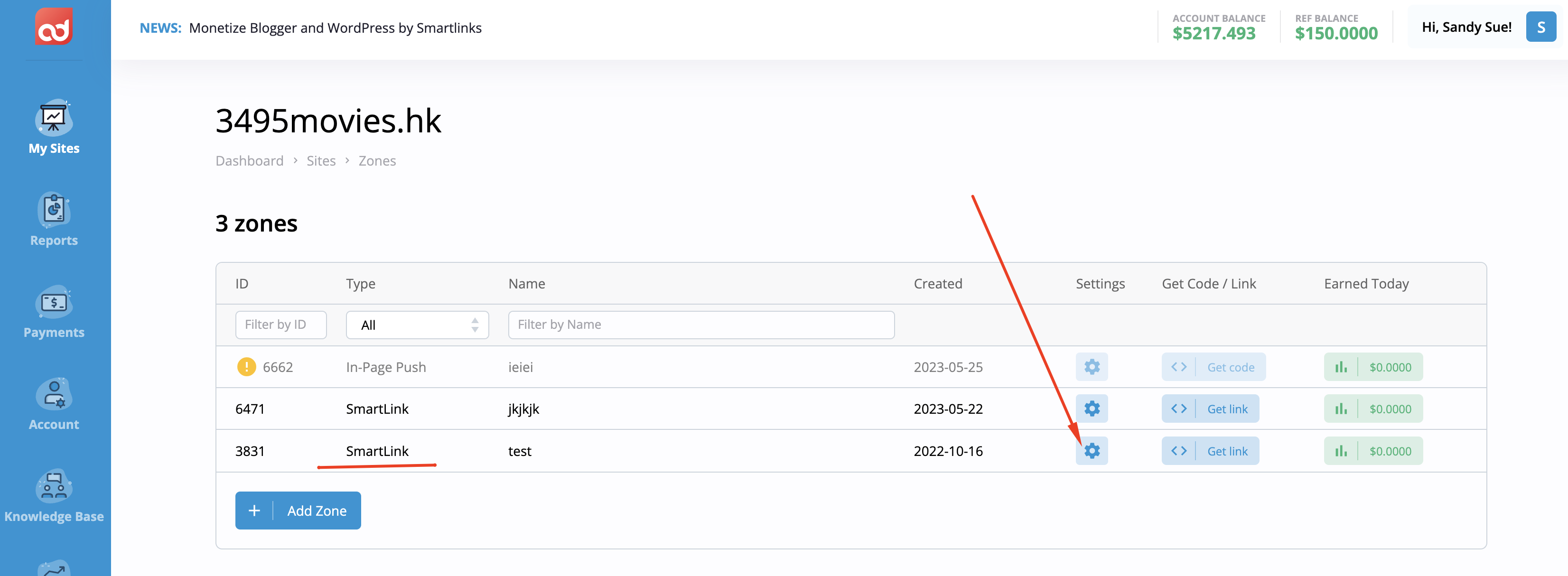
Click or tap on zone settings of Smartlink
3.
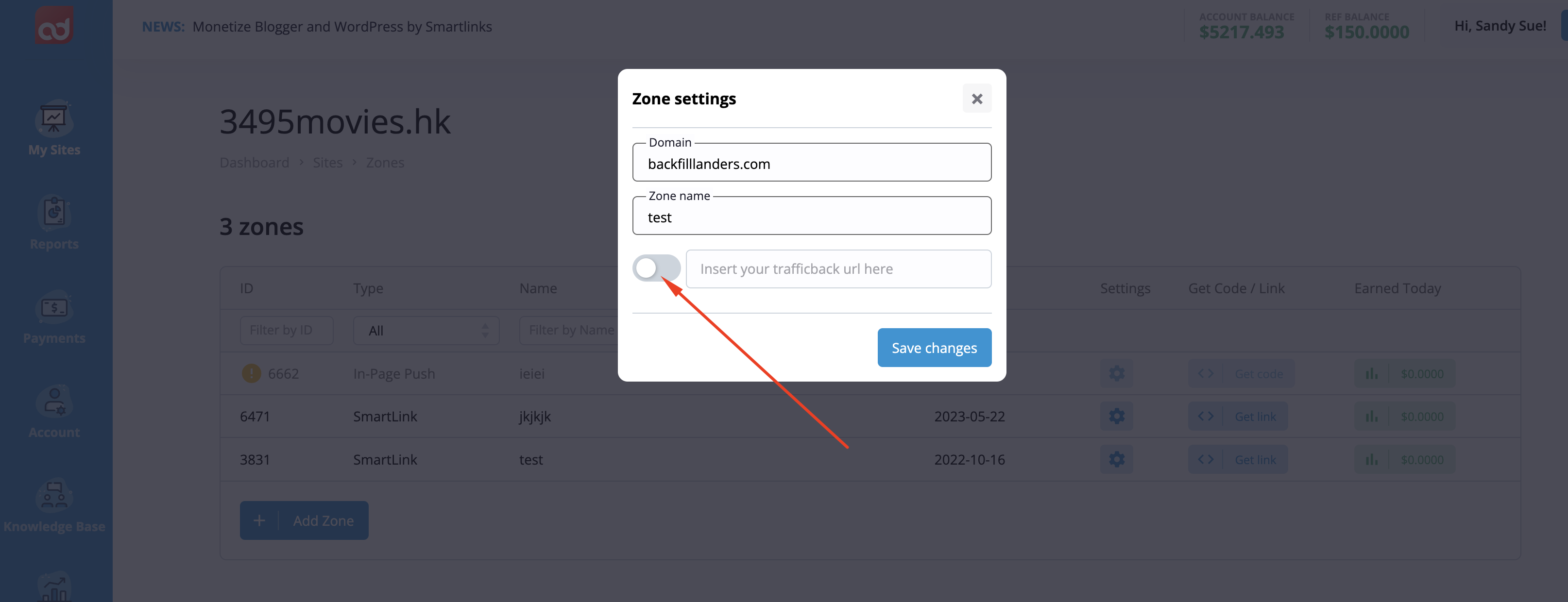
Switch on selector of traffic back
4.
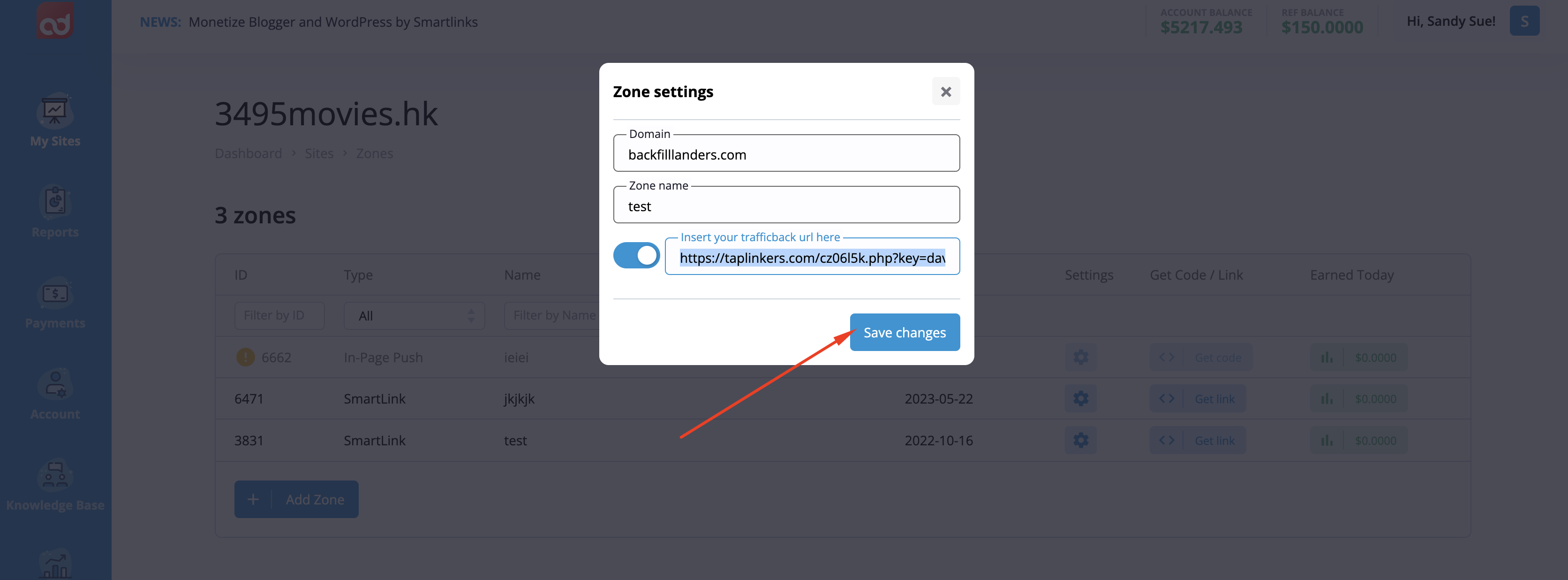
Copy and paste your backfill url here as shown and save changes
5.
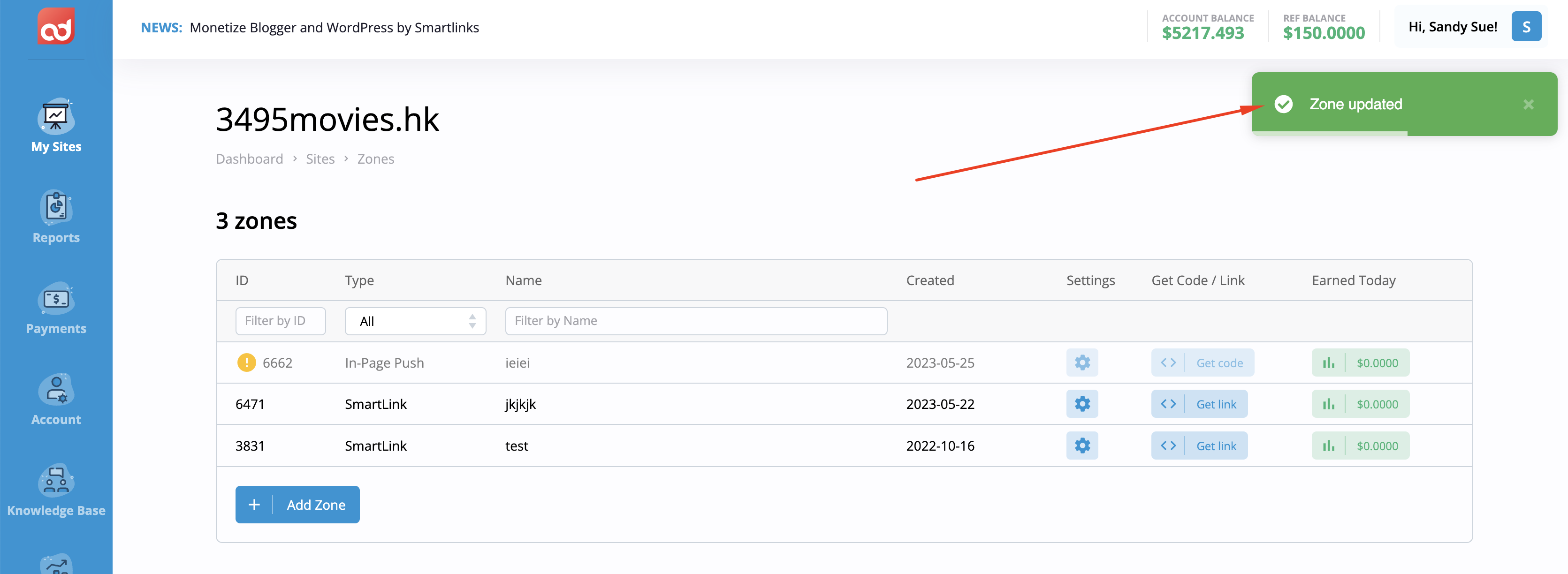
See prompt that your url for traffic has been saved. If by some reason you made mistake it will show alert - then repeat point 3 and 4 with proper url and save changes again.
6.
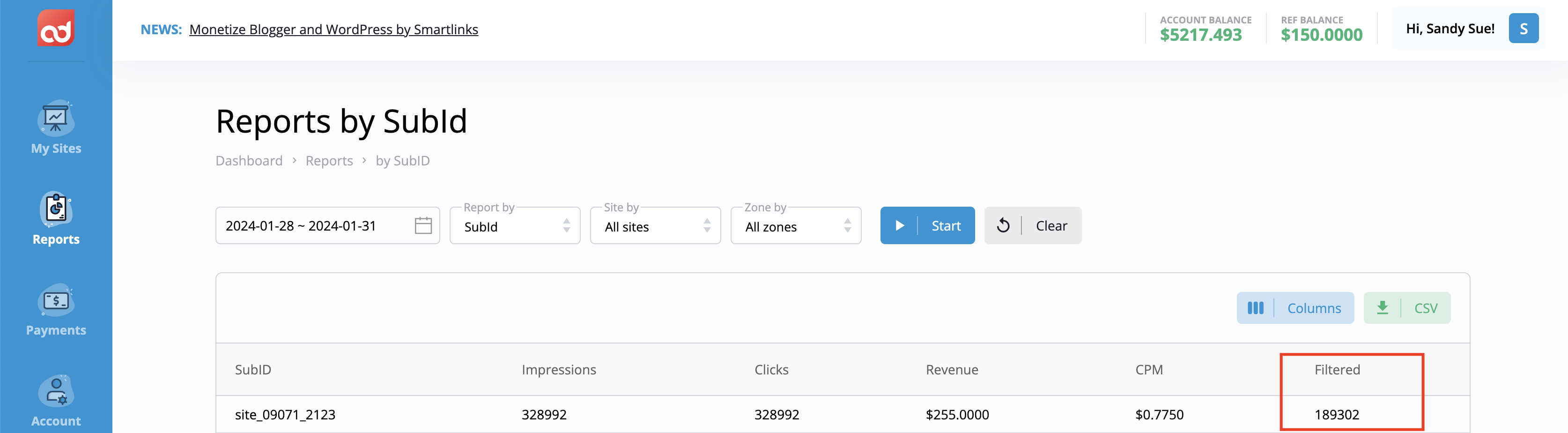
Bingo! Now all filtered traffic from the chosen zone will be sent to your url.
Wise using this feature may seriously increase your profit from smartlinks.